To be done during the workshop!
Normally this reading would be done in advance of the workshop, but this semester, the instructors have elected to do it at the start of the workshop.
Setting Up Koa
Overview
Objectives
- Have an OOD compatible browser
- Be able to connect to the workshop in Zoom and Koa Open OnDemand via a web browser
- Download sample data
Ensure you are using a compatible browser
Please make sure you have installed a compatible browser as specified at: https://osc.github.io/ood-documentation/latest/requirements.html#browser-requirements
Connect to Koa through Open OnDemand
Connect to Koa by pointing your browser (ChromeOS, Firefox or Safari) at: https://koa.its.hawaii.edu
You should get the UH gold screen and then login with your user name and password.
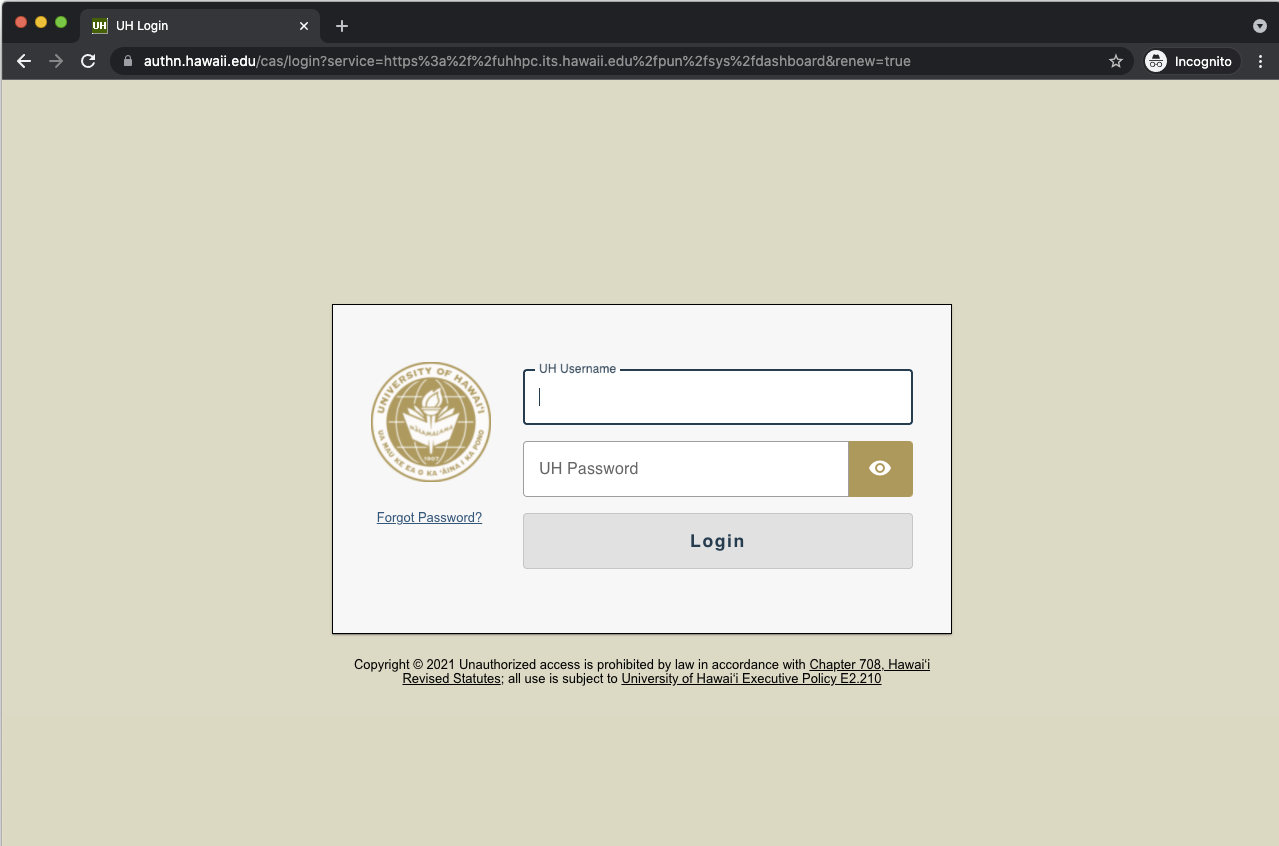
Authenticate with MFA/DUO via your preferred method.
You should see the Koa Open OnDemand start page:

Launch an interactive session on a compute node
Start an interactive session:
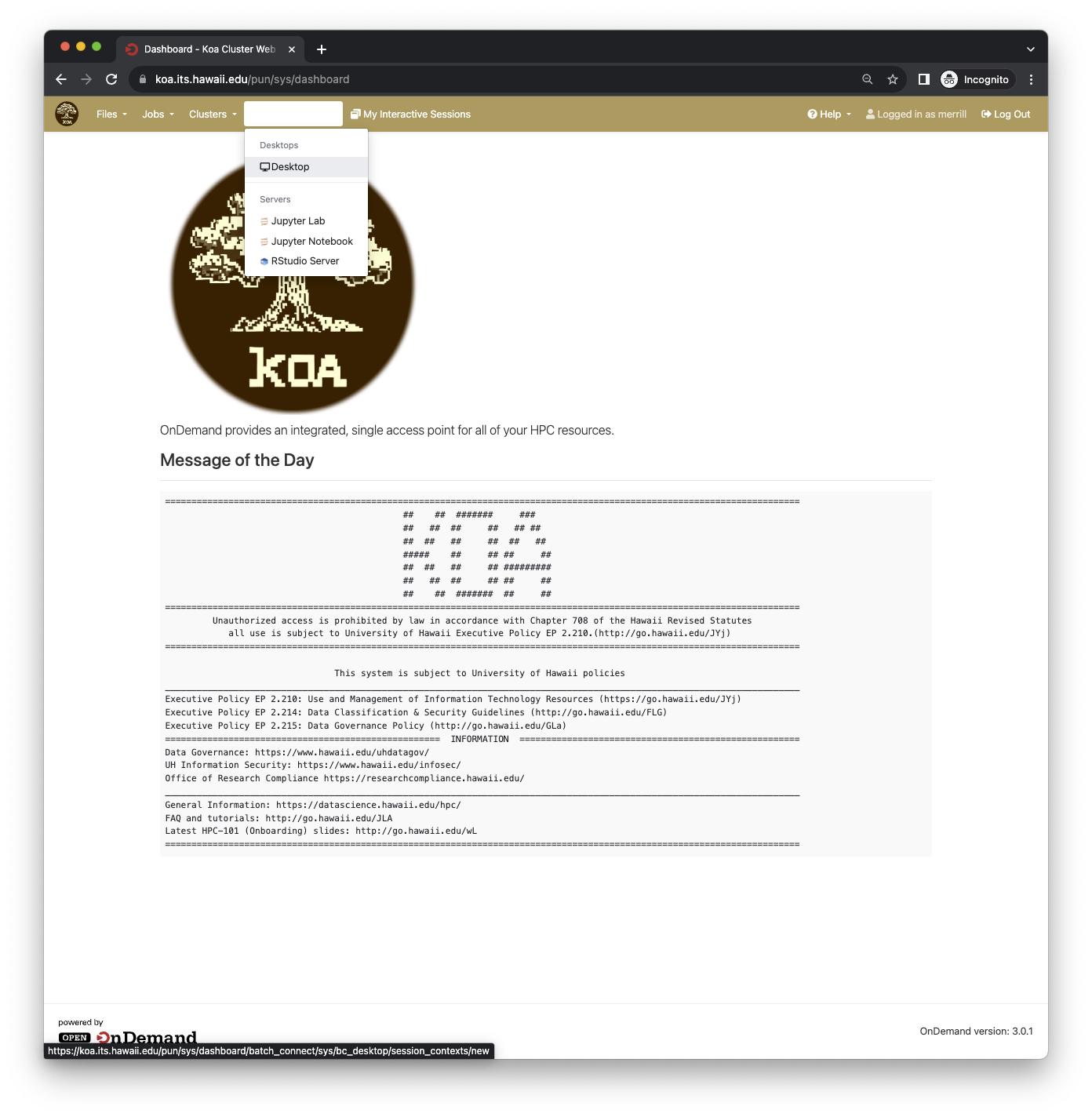
Your input values should be:
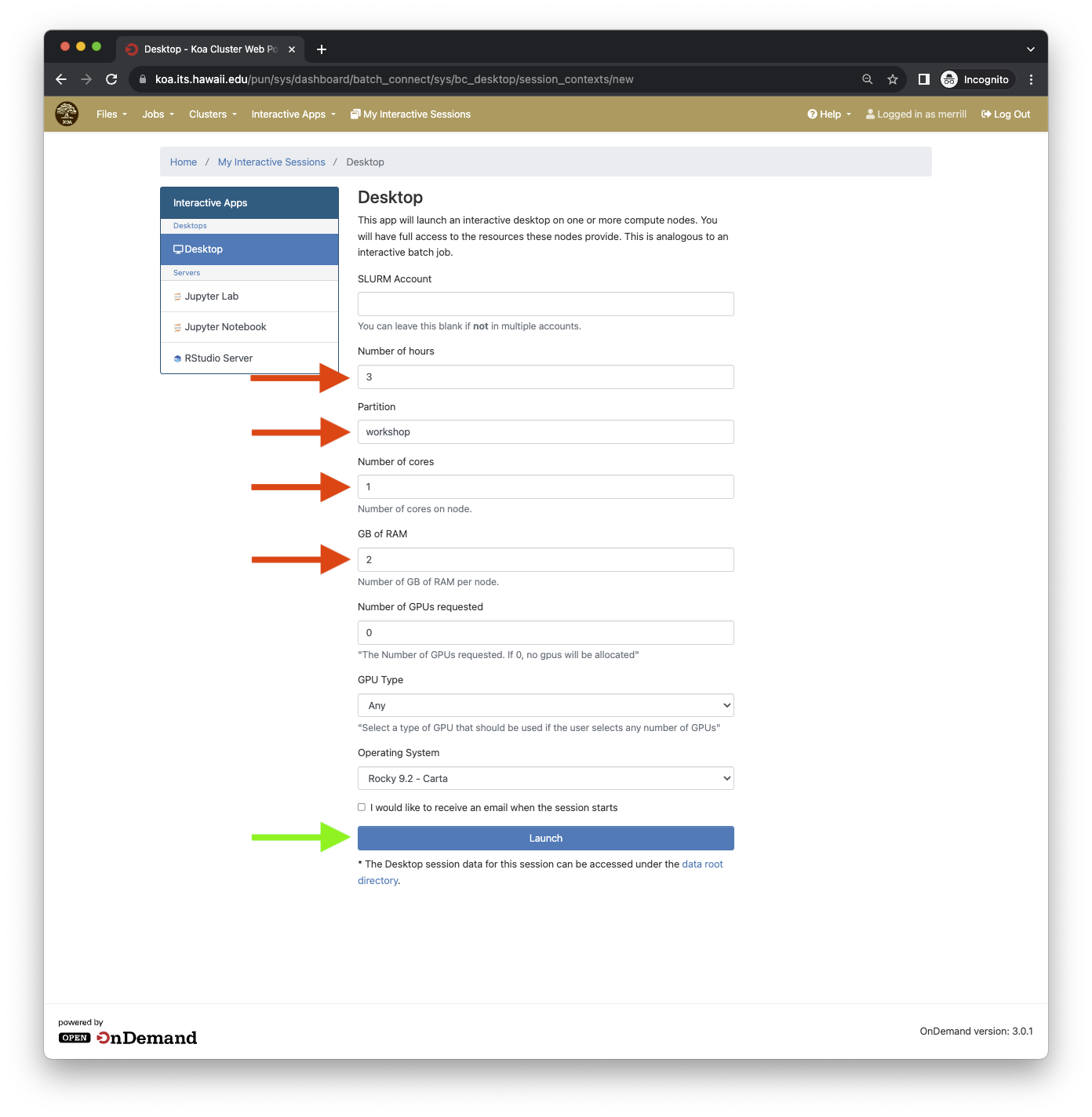
The output should look like this:
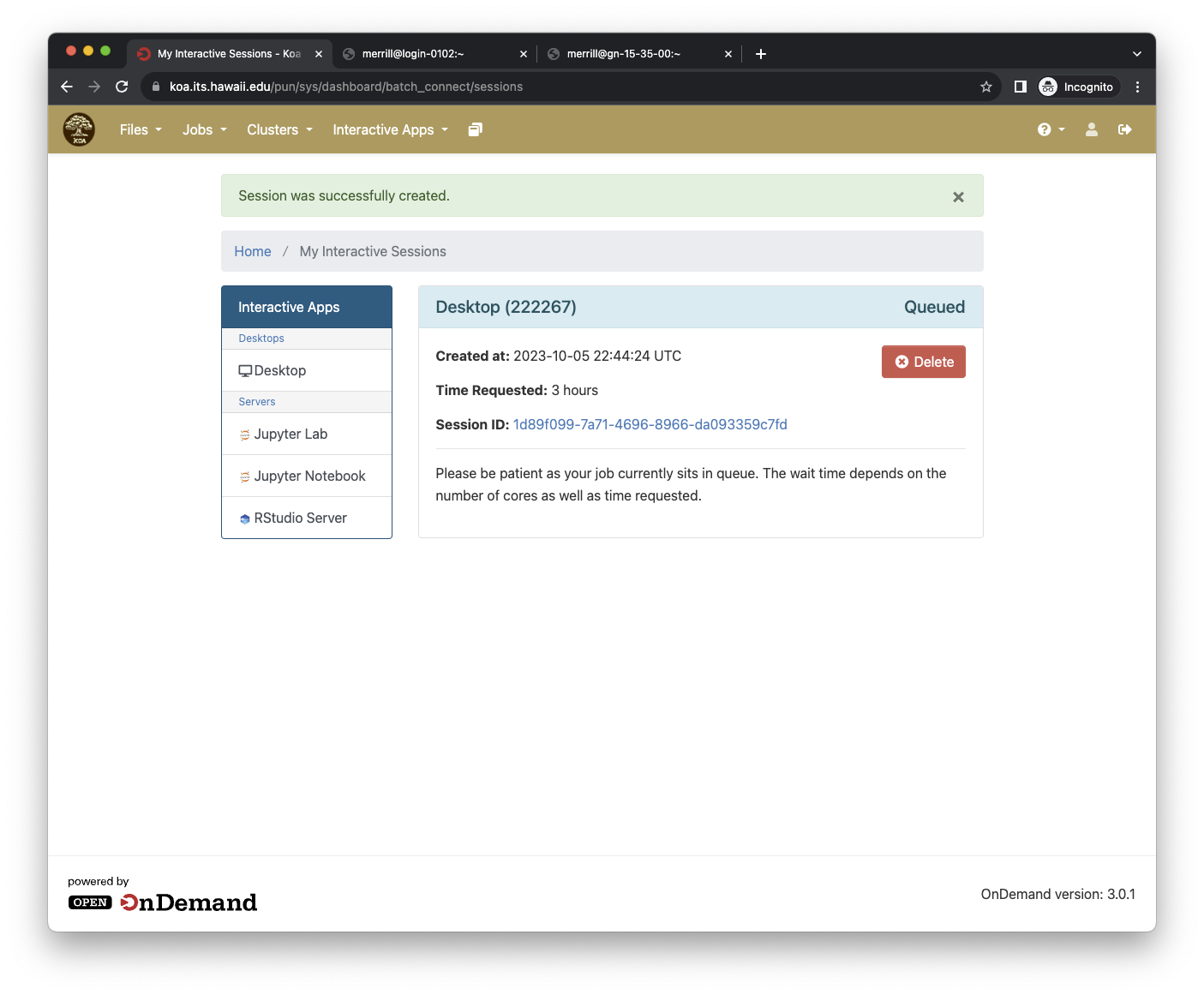
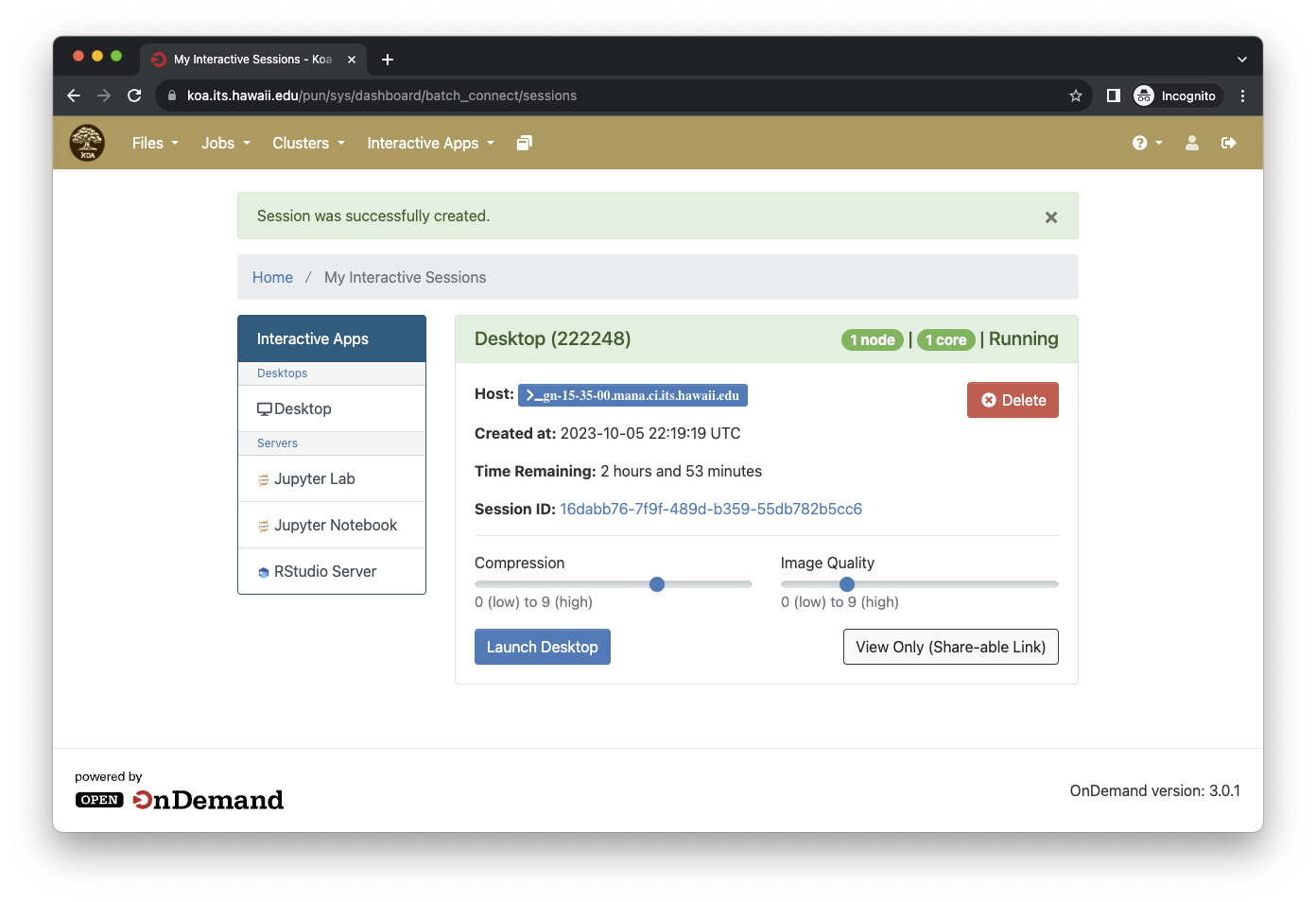
Click here to start a shell on node assigned to your Open Ondemand session:
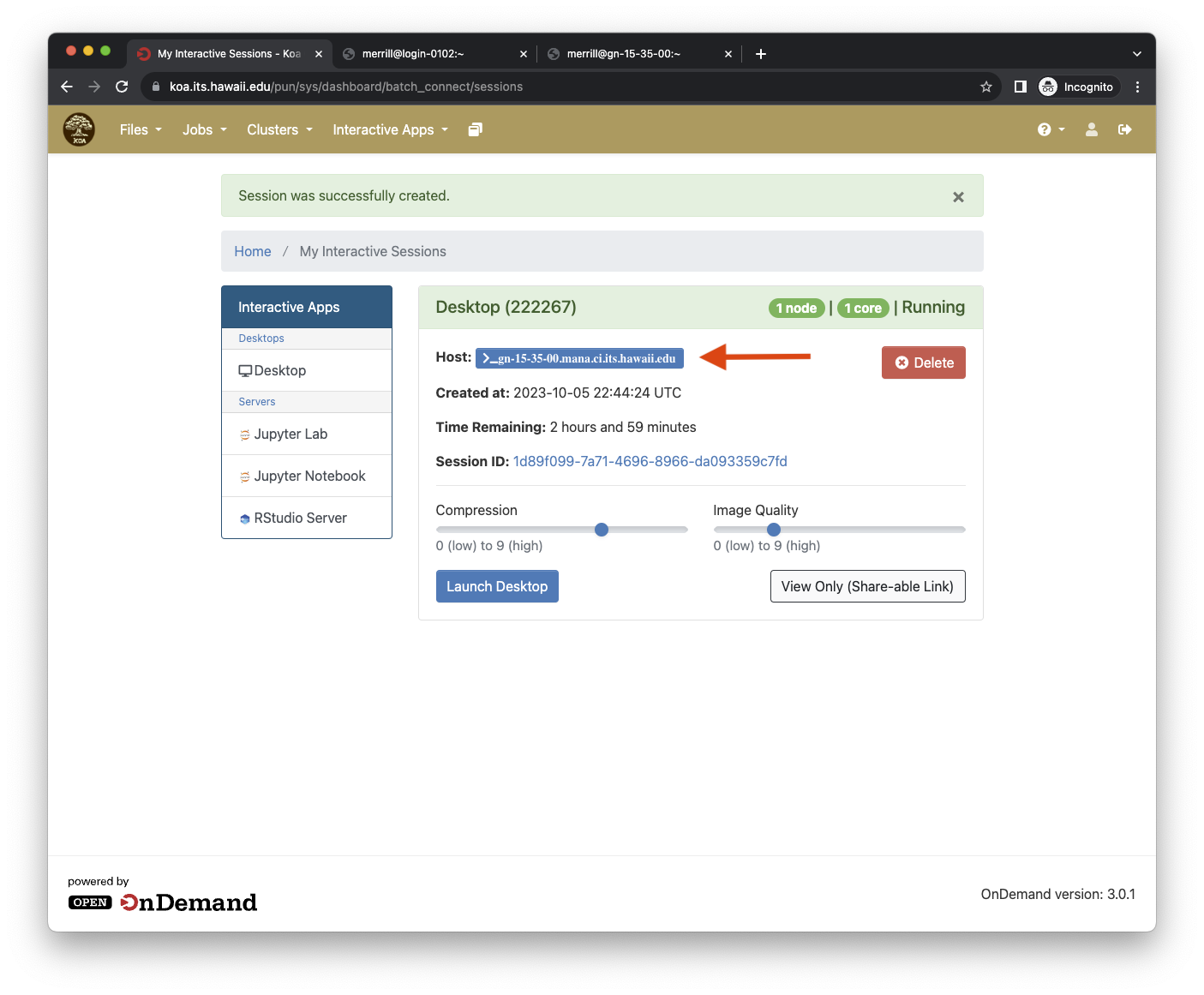
Assign a compute node
You should see:
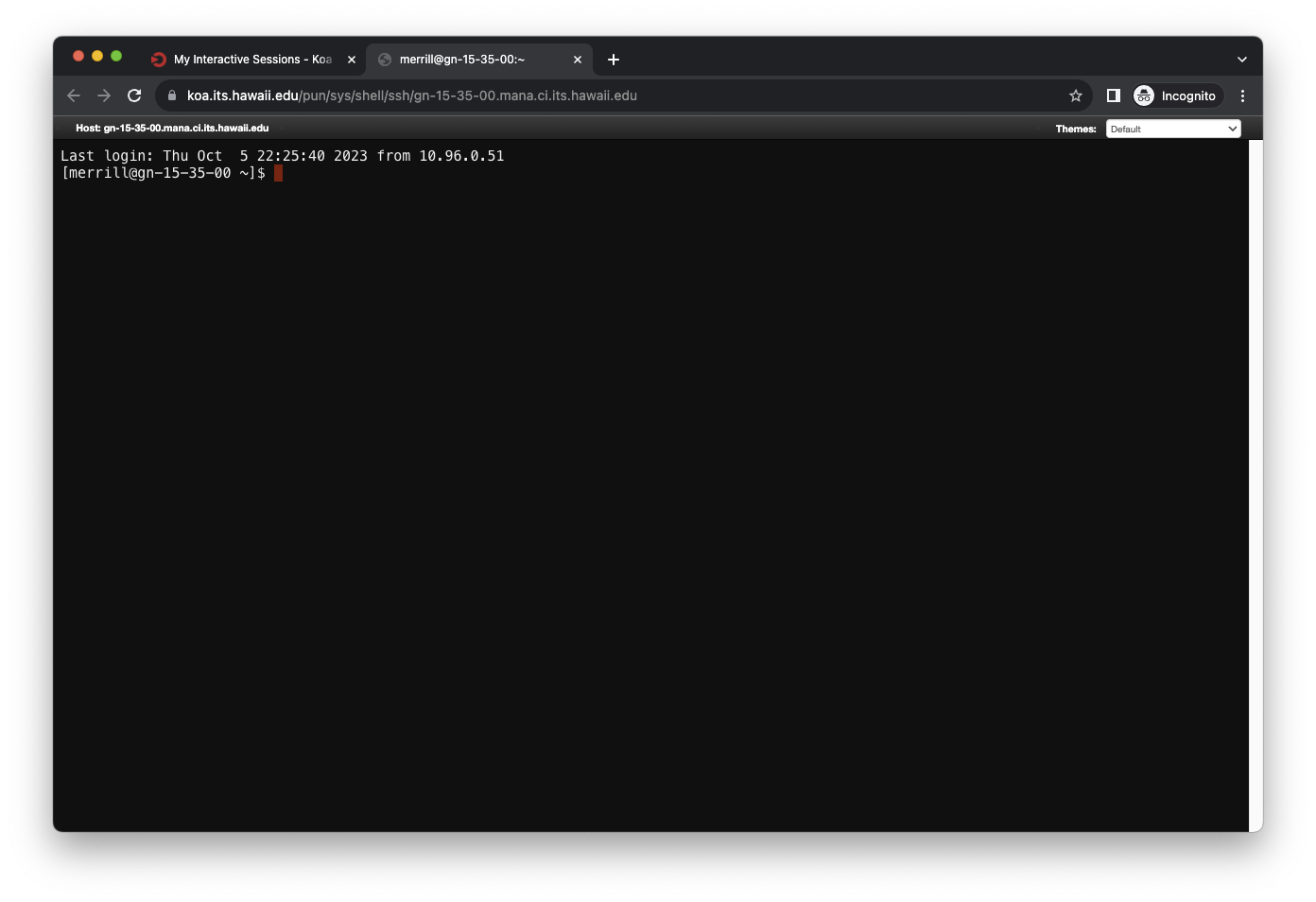
If you see:

Answer yes:
Warning: Permanently added ‘gpu-0016.hpc.ci.its.hawaii.edu,10.100.11.214’ (ECDSA) to the list of known hosts. Authentication failed. Your connection to the remote server has been terminated.
Go back to “my interactive sessions” in the browser and start another shell..
Download sample files for this workshop
In your opened Desktop session which started a shell, copy and paste in the following commands below and then hit “enter” on your keyboard to download data-shell.zip within the Desktop directory. These set of commands are going to download and unzip the data-shell.zip file and create a folder called data-shell with several files and directories in it that will be used in this workshop. We’ll learn more about these commands in this workshop.
cd Desktop
wget https://change-hi.github.io/morea/scientific-software-basics/data/data-shell.zip
unzip data-shell.zip
rm data-shell.zip
cd ..
To see if the files have been downloaded, copy and paste these commands into your shell:
Input:
ls -F Desktop/data-shell/
Output:
creatures/ data/ molecules/ north-pacific-gyre/ notes.txt pizza.cfg solar.pdf writing/