4. Launch a Jupyter Lab in Open OnDemand
Overview
Questions
- How to ask for computing resources?
- Why use Jupyter labs and notebooks?
Objectives
- Request resources on Koa.
- Start a Jupyter Lab session with Open OnDemand.
Download the workshop Jupyter notebook
If you haven’t already, please download participants-copy-2023.ipynb to your local computer (use “save as”, i.e. right click).
Review: Jupyter Lab as an Interactive Application in Open OnDemand
As we previously saw, Open OnDemand allows us to use interactive applications, one of which is Juypter Lab.
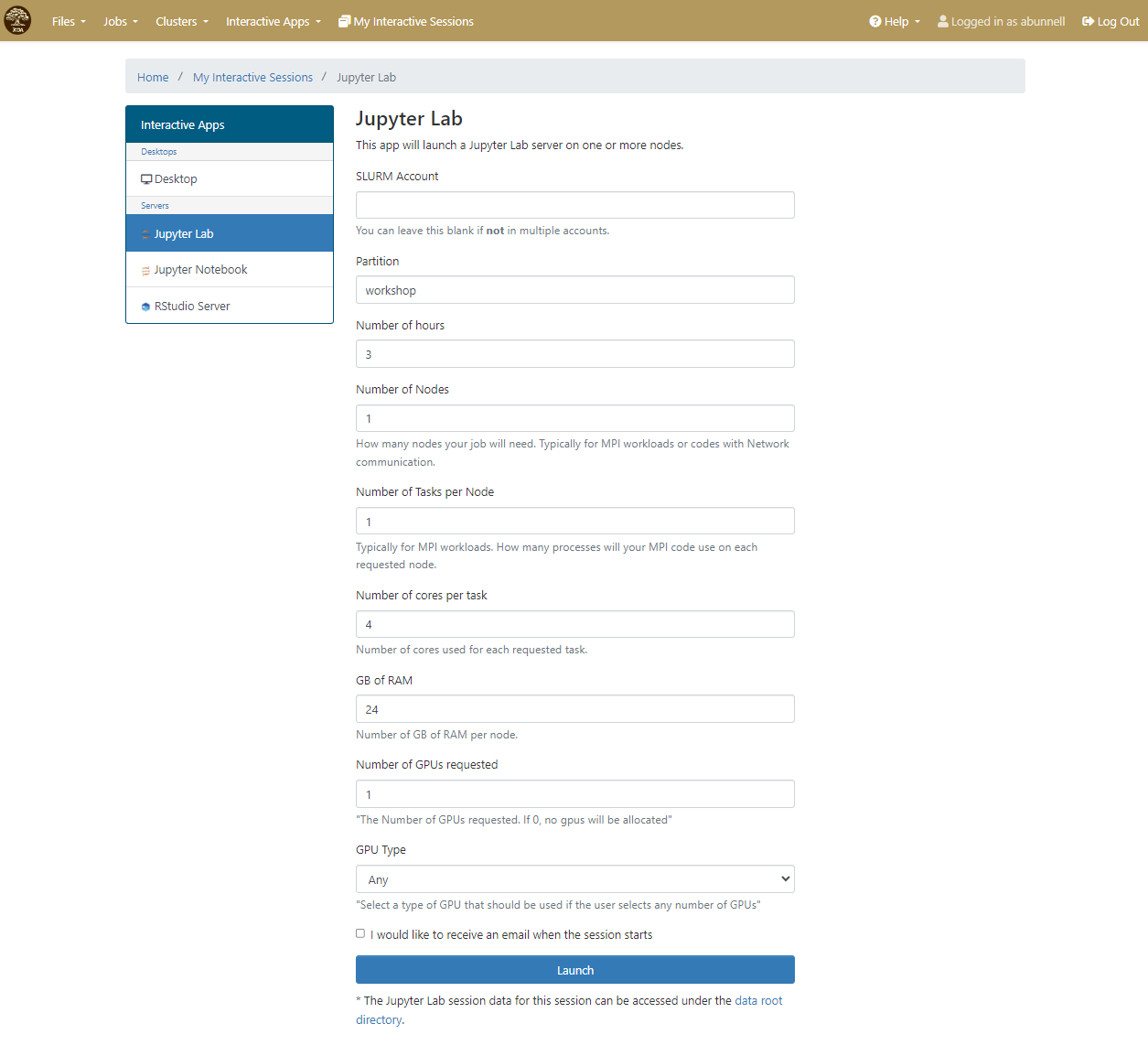
The form is used to specify what resources you want, which are then placed into a queue with other waiting jobs and will start to run your job as soon as the resources requested are available.
Under the hood
The Open On Demand form for interactive applications defines a job script and passes it to the HPC systems job scheduler, taking the burden of how to start the application on the HPC system and how to write a job script that the job scheduler can understand off of the user.
Activity: Learn to start a session
Exercise: Startup Jupyter Lab and Open Jupyter
As we will be working in Jupyter Lab to explore some concepts when working with HPC systems and deep learning, your challenge is to start an interactive application of Jupyter Lab with the following parameters:
- Partition: workshop
- Number of hours: 3
- Number of Nodes: 1
- Number of Tasks per Node: 1
- Number of cores per task: 4
- GB of Ram: 24 GB
- Number of GPUs requested: 1
- GPU Type: Any
Once the interactive session is running, connect to the jupyter session by click the “Connect to Jupyter” button.
Solution
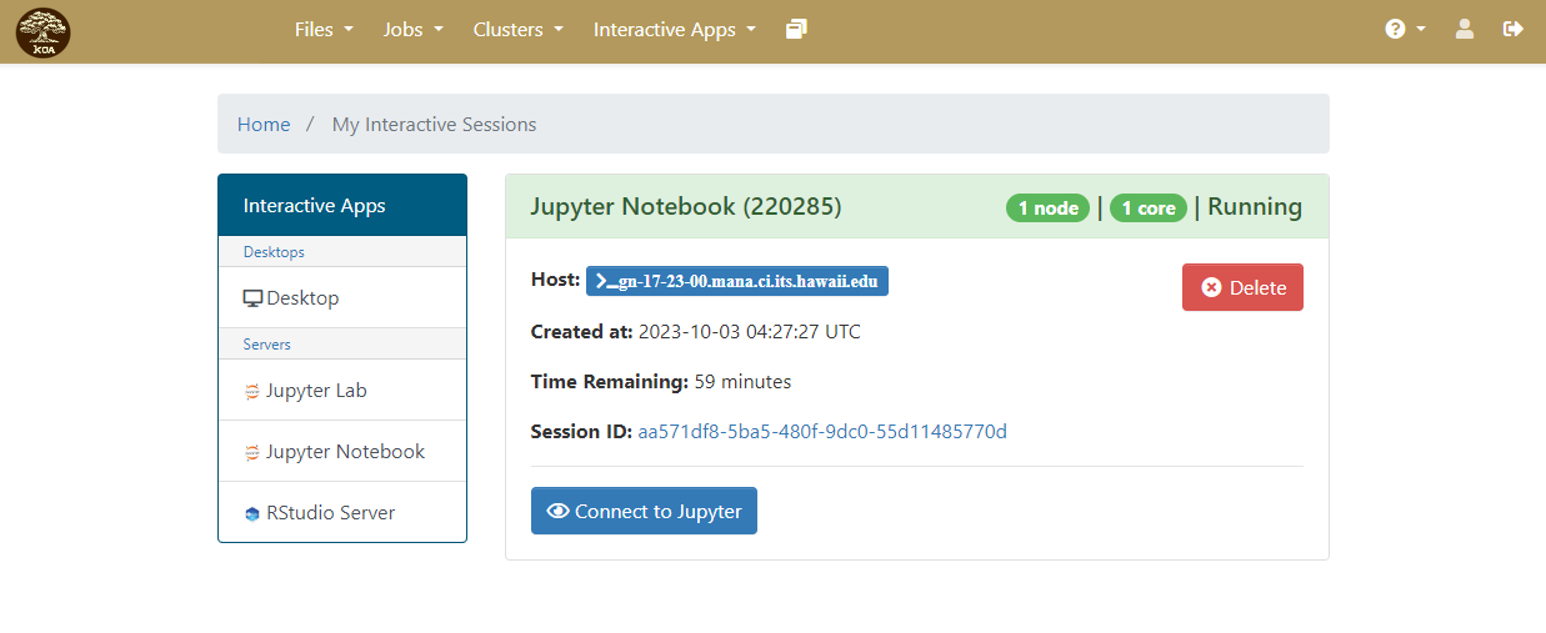
Why use Jupyter?
For Python-based data science and machine learning applications, Jupyter notebook is a great platform because:
- You can store your data, code, do visualizations, equations, text, outputs all in one place,
- You can easily share your work easily in different formats like JSON, PDF, html,
- It supports more than 40 programming languages, can switch between differnt environments and has an interactive output,
- You can easily edit the code and re-run it without affecting other sections.
Jupyter Lab vs Jupyter Notebook
Jupyter notebook allows you to access ipython notebooks only (.ipynb files), i.e. it will create a computational environment which stores your code, results, plots, texts etc. And here you can work in only one of your environments.
Jupyter Lab gives a better user interface along with all the facilties provided by the notebook. It is a flexible, web based application with a modular structure where one can access python files (.py), ipython notebooks, html or markdown files, access file browser (to upload, download, copy, rename, delete files), work with multiple Jupyter notebooks and environments, all in the same window.
To use Jupyter Lab, You write your code or plain text in rectangular “cells” and the browser then passes it to the back-end “kernel”, which runs your code and returns output.
Heads up: file extensions!
Note the difference between file extensions: .ipynb file is a python notebook which stores code, text, markdown, plots, results in a specific format but .py file is a python file which only stores code and plain text (like comments etc).