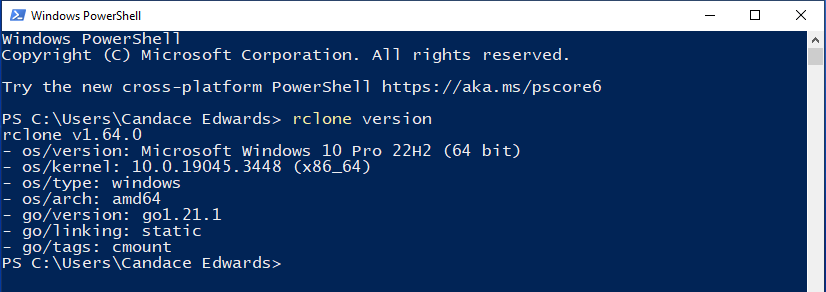Preparation: Install RClone on your Machine
Rclone installation documentation can be found here. The documentation includes instructions for Windows, MacOS, Linux, etc.
Windows 10 Installation
Download and Install
1) Download the relevant file from RClone
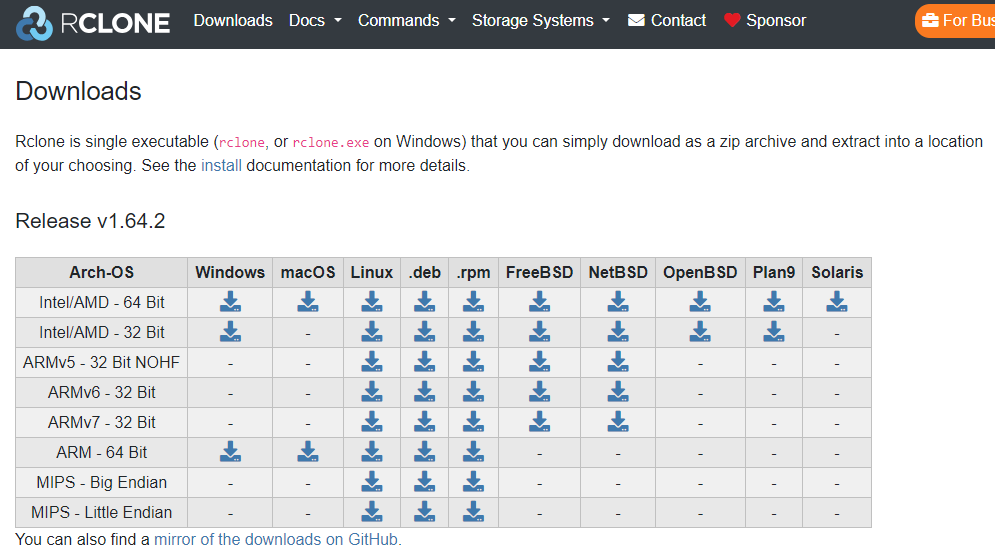
2) On your machine, create a new rclone folder in your C:\
3) Extract the downloaded files to C:\rclone
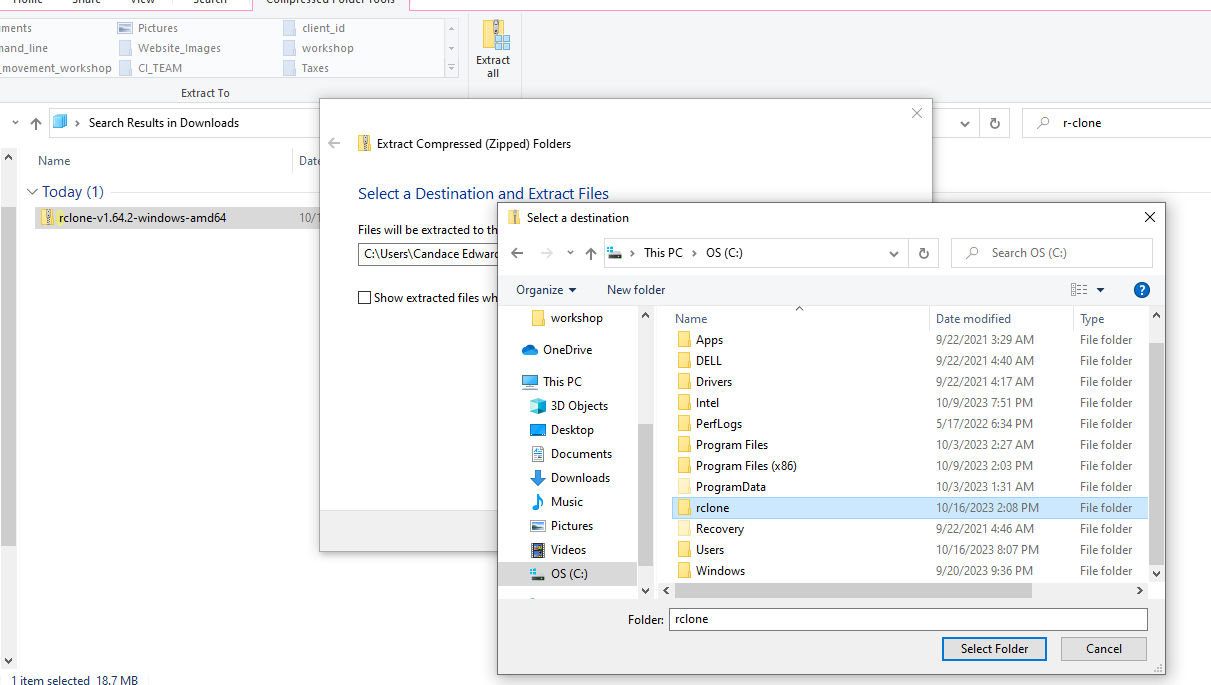
Add RClone to Path
4) Navigate to ‘Advanced System Settings’ > ‘Environment Variables’
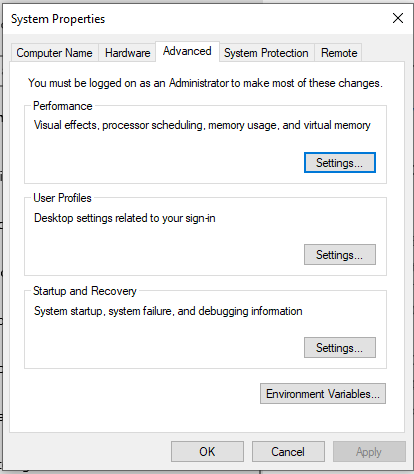
5) In ‘User Variables’, select ‘Path’ and click ‘Edit’
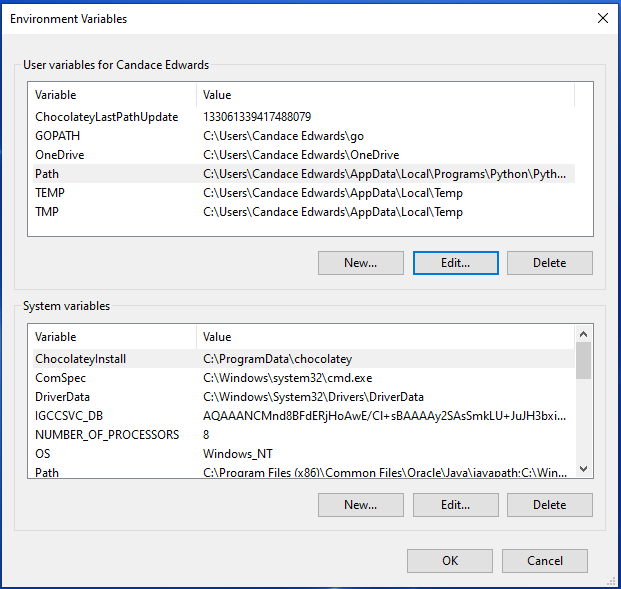
6) In the ‘Edit environment variable window, click ‘New’ and ‘Browse’, for Browse for folder, and navigate to C:\rclone, click ‘OK’ for all menus
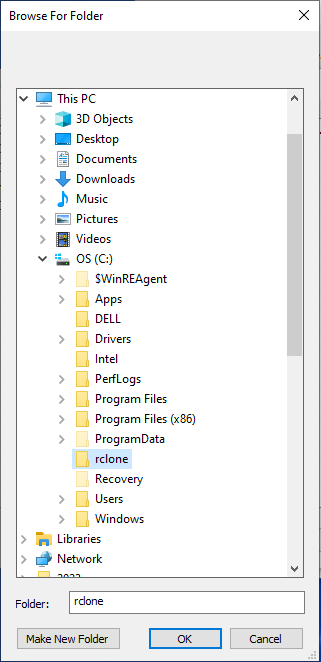
Test
RClone should now be installed on your machine. Navigate to your CLI to confirm that the rclone command is functioning.
$ rclone version
The output of the command should show information for RClone and your system.
Powershell Example: